Either:
 Bookmarks
Bookmarks
URLs, in doogiePIM, can be added, edited and deleted. Each operation can be done only when you are in the Bookmarks section.
To Go To The Bookmarks Section
Either:
Choose from the Main Menu "File/Go To Section/Bookmarks", or
Click on the Main Section Toolbar icon:
 Bookmarks
Bookmarks
To Add A New Bookmark
Either:
Choose from the Main Menu "Bookmarks/Add a New Bookmark", or
Right Click on the Tasks List and choose "Add a new Bookmark", or
Click on the URLs items toolbar icon:
![]() "Add a New Bookmark"
"Add a New Bookmark"
With the Bookmark's details window is open, fill in the input boxes and edit the details as needed:

Click on Show Less Details to reduce the size of the screen.
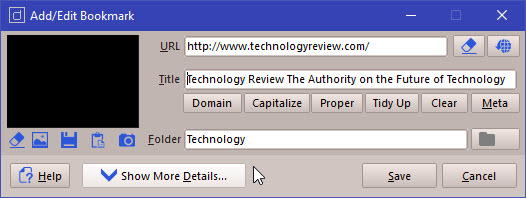
See Notes Editor for more information about using the comments editor.
When you are satisfied with the details you have entered, click on Save to save the details or click on Cancel to cancel any changes made.
To Select A Bookmark
Left click on the Bookmarks List where the URLs are displayed. The Bookmark is selected when it's highlight colour is shown.
To Edit An Existing Bookmark's Details
Either:
Choose from the Main Menu "Bookmarks/Edit Selected Bookmark", or
Click on the Bookmarks Toolbar icon:
![]() Edit Selected Bookmark (located above the Bookmarks List), or
Edit Selected Bookmark (located above the Bookmarks List), or
Double Click on the Bookmark in list view or card view.
The operation of editing is the same as adding. See the details above for more information.
To Delete An Existing Bookmark
Either:
Choose from the Main Menu "Bookmarks/Delete Selected Bookmarks", or
Click on the Bookmarks Toolbar icon:
![]() Delete Selected Bookmarks (located above the Bookmarks List)
Delete Selected Bookmarks (located above the Bookmarks List)
Related Topics